The Search/Replace view allows you to search for and replace text in one or multiple documents.
Using the menu option opens the Search/Replace View:
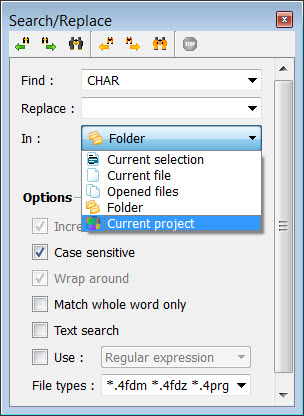
Figure 1. Search/Replace View
- Find: Enter a search string, or click the down arrow next to the input box to select from a list of previously entered strings.
- Replace: Leave this empty, unless you want to replace the text that is found. You can enter the replacement string, or click the down arrow next to the input box to select from a list of previously entered replacement strings. To replace the text with a space, type a space in this box.
- In: select the scope of the search/replace. Selecting Folder has the same effect as the Find in Files option; you can use the magnifying glass icon to specify the folder. Selecting current project allows you to search the file content of the project for the search string.
Options:
- Incremental search - stops at each occurrence of the string
- Case Sensitive - differentiates between uppercase and lowercase when performing the search
- Wrap around - when the search reaches the end of the file, wrap around the document to find the next occurrence
- Match whole word only - do not find/replace the string if it is contained within another string
- Text search - Search file as text, not as formatted Genero file.
- Use:
If Use is checked, the Match whole word only option can not be used and is disabled.
- File types: the types of files to be searched, specified by *.<extension>
Icon buttons at the top of the view allow you to control the direction of the search and the implementation of the replace:
- Find previous
- Find next
- Find all
- Replace previous
- Replace next
- Replace all
Use Esc to return focus back to the current open file.
The Edit menu options allow you to find/replace text in documents.
- Edit>>Find (Ctrl + F )
Find/replace text in documents, opens the Search/Replace View.
- Edit>>Find in Files (Ctrl+Shift+F)
Find/replace text in multiple documents, opens the Search/Replace view; automatically changes the In combobox value in the Search/Replace view to "Folder". Use the hourglass icon to specify the folder.