The Sequence Diagram visually displays the flow of your application logic. It shows how the functions of the application call and/or are called by other functions.
Displaying the Sequence Diagram
To create and display the diagram for a function from an open 4gl source code file, right-click the function name to display the context menu option Open sequence diagram. To diagram the entire application, right-click the word MAIN in the MAIN program block.In an open Sequence Diagram, the right-click option View source opens the source code module (4gl file) for the function, allowing you to switch back and forth between the source and the diagram.
In the Function calls view of an open Dependency Diagram, the right-click menus for Called Function and Caller Function have an option Open sequence diagram.
The Sequence Diagram
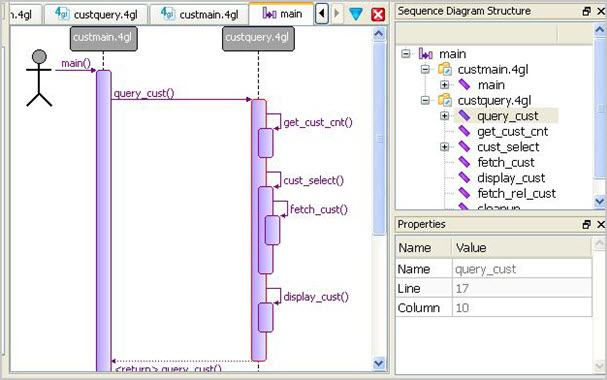
Figure 1. Sequence Diagram
- Processes that exist simultaneously are represented by parallel lines - for a BDL program these lines represent the source code modules in your application.
- Boxes on the lines represent the functions in each module. The sequence is indicated by the order in which the boxes are listed; functions which are called by other functions have their boxes stacked on top. Plus/minus signs on each box allow you to display or hide sub calls.
- Horizontal arrows display the interaction between functions, the messages (calls) that are exchanged between them, and the order in which the calls occur.
Zoom
Use Ctrl-mouse wheel to zoom in/zoom out on the diagram.Structure View
The structure of the program modules is shown in a tree in the Structure view. Use the plus/minus signs to display/hide the functions in a module. Select a function in the Structure view to display its properties in the Properties view. Right-click on a node in the Structure view to see a context sensitive menu of options for that node.
Sub Calls
Right-click on the sequence diagram to display the menu options that will display or hide all the sub calls in a program.
Customize
Use to define default maximum number of dependencies; default is 1.