UI settings are the properties that specify how the form should behave during the various states (DISPLAY, MODIFY, ADD, SEARCH). These properties are set in the BA Diagram on a form entity, but can also be set on a relation to a form, allowing the same form to behave differently depending on how it is used in the application.
Set the initial form state with the Open Mode property
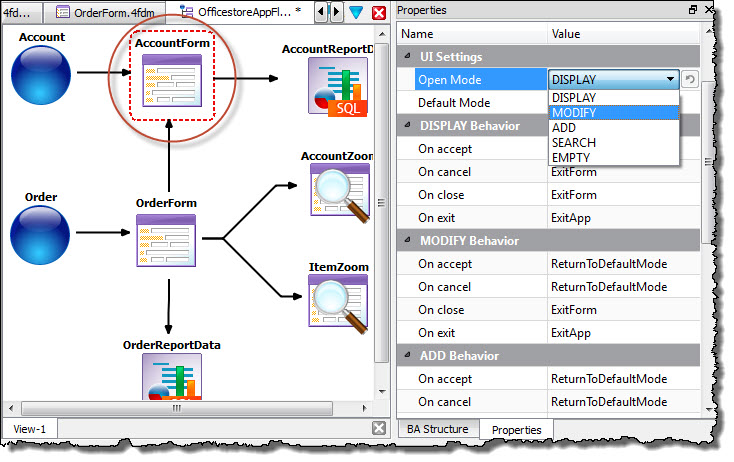
Figure 1. Setting the form state
| Property | Usage | Options |
|---|---|---|
| Open Mode Default Mode | Open mode is the initial state of the form when opened. The rendered form's default toolbar allows the user to switch modes. Default mode is the mode in which you return after leaving another mode. |
|
| DISPLAY Behavior
MODIFY Behavior
ADD
Behavior
SEARCH Behavior Note: Zoom
forms have properties for only DISPLAY Behavior and SEARCH
Behavior.
|
Specify how the form should behave in each form state.
On accept On cancel On close On exit |
|
UI Settings on the Relation to a Form
UI
Settings on a relation to a form overwrite the form's UI Settings.
For example, you may have a form that includes all form states, but
in a particular relation you want the form to only have Search capabilities.
To do this, leave your UI Settings in the form as is, but set the Functionality properties
on the relation to the form. You can also modify the default form
behaviors by specifying the Open Mode, Default
Mode, and Behaviors properties. 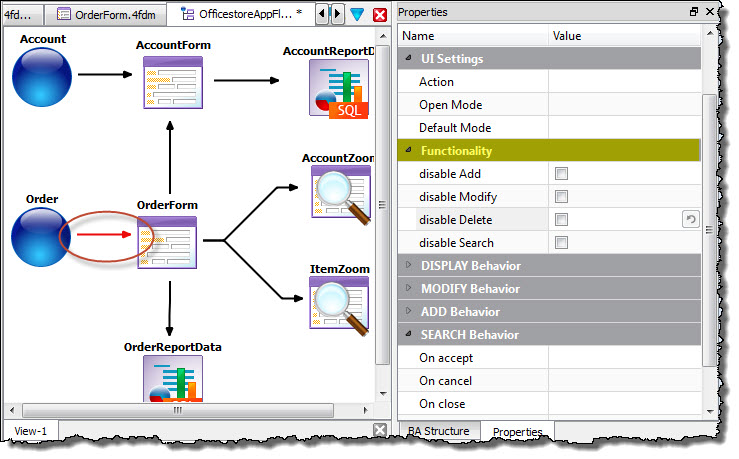
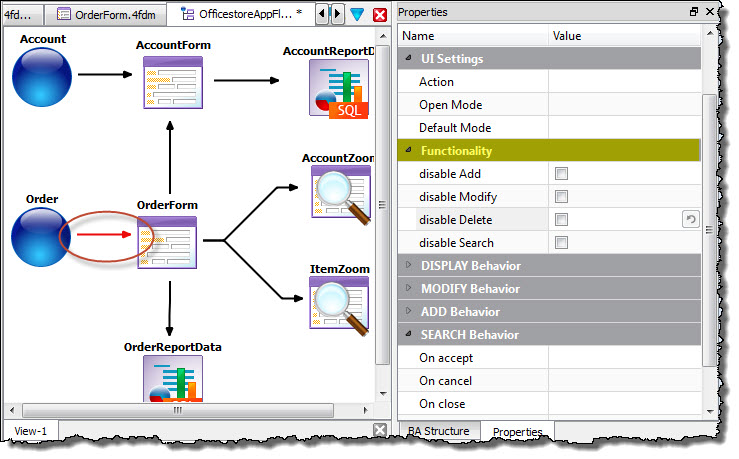
Figure 2. UI Settings on a Relation to a Form