The SVN Status view displays information about changes to your working copy.
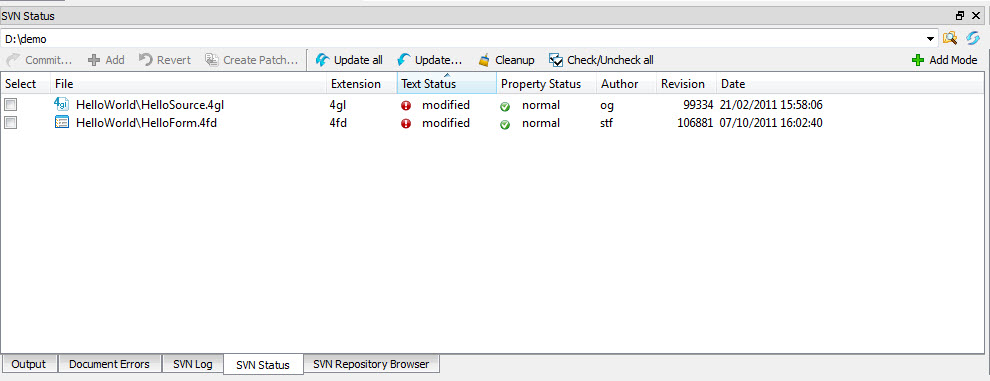
Figure 1. SVN Status view
Check the file or files to affect. The spacebar can be used to check / uncheck the current item. Toolbar icons allow you to execute commands on the selected files. The files displayed, and the icons enabled, depend on the mode and the status of the files selected.
The text status of a file can be:
- added
- The file has been added to the repository and needs only to be committed.
- modified
- The file has been modified in the checkout directory and the update has not yet been committed.
- normal
- A committed file in the repository.
- unversioned
- The file has not yet been added to the repository. After being added, it should be committed.
- conflicted
- The file was modified in both the repository and checkout directory, and Subversion cannot resolve the conflict. Use the menu option Merge.
- not working copy
- All the files within an unversioned folder will have this status.
- missing
- The file has been deleted from the checkout directory. If you commit a file marked as missing, it will be skipped during commit and will remain as it is.
- incomplete
- If the checkout has stopped without completion, the directory will have this status.
SVN Status modes
- Commit mode
- Files that can be committed are displayed. Files that cannot be committed but are not supported in Genero Studio are displayed (with the exception of files with 'ignored' and 'external' status). Unversioned files are not displayed. This is the default mode.
- Add mode
- Files with a status of added, copied/moved, unversioned, or 'not a working copy' are displayed.
To switch between modes, click the Add mode button.