This example illustrates how to add a new property to
the Business Application diagram by adding a new icon property
to the diagram template.
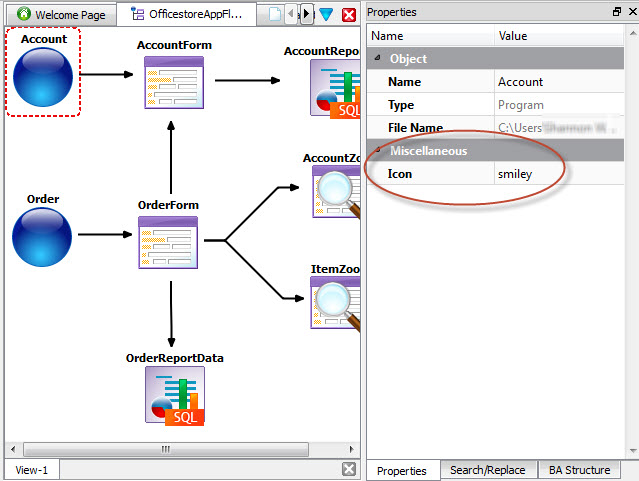
Figure 1. New property in Program entity properties
- From Genero Studio, open the settings.agconf file
in your template directory.
- Navigate in the Structure view to find the <Items> element
in the <BusinessApplication> element.
- In the <Items> child element, modify the Program item
to include a dynamicProperties attribute with a value
of icon.
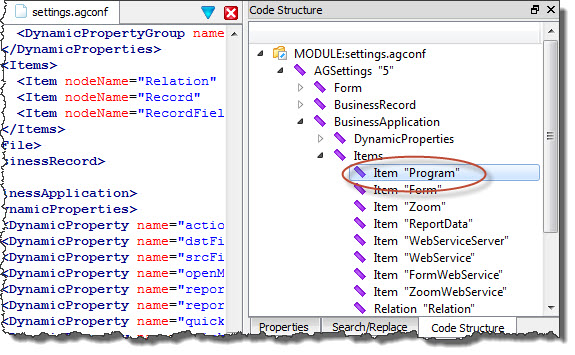
Figure 2. Structure
view of settings.agconf.
<Item name="Program"
label="New Program"
extension="4prg"
icon="bullet_class"
dynamicProperties="icon"/>
- In the <DynamicProperties> section
of the <BusinessApplication> element, add a new <DynamicProperty> element
to define the new icon dynamic property.
<DynamicProperty name="icon"
type="TEXT"
label="Icon"
description="Defines icon to be used in
window title bar of running application."/>
- Save your changes.
- Select .
- Open the OfficeStore.4pw sample project
from your My Genero Files directory.
- Open the OfficestoreAppFlow.4ba diagram
and select the Account or Orders program entity on the diagram.
- Note the new Icon property in the Properties view.