The work area in the Main Window provides a GUI interface to the report.
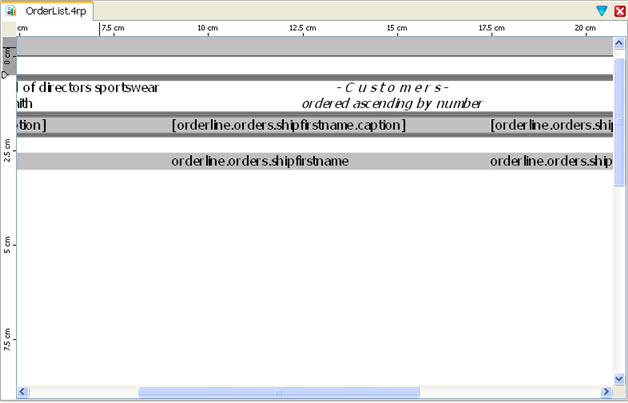
Figure 1. Report Designer work area
You design a report by dragging and dropping Containers from the ToolBox into the Work Area, stacking and arranging them to create the report page. Then, other report elements such as Word Boxes, Decimal Format Boxes, or Images are dragged and dropped into the containers.
From the Data View, you can drag and drop Data Items into a container, if you have specified the rdd file containing the data schema.
When you select a report element in the work area, its properties are listed in the Properties View, where you can change a property value. For example, a WordBox has a text property where you can enter the text to be displayed in the report.
If you select multiple elements, all items in the current selection are affected by the current operation, such as moving, sizing, changing the type or text.

Figure 2. The Toggle View icon
Zoom buttons on the Toolbar allow you to zoom in and out on the report design document:
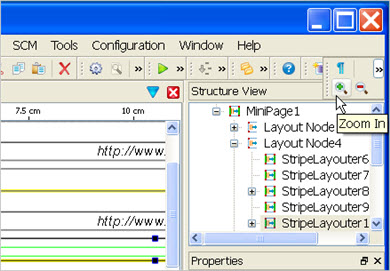
Figure 3. Zoom buttons