When the report begins to run, BDL code in the demo program displays a dialog box to allow you to select the report you wish to run, and the output format.
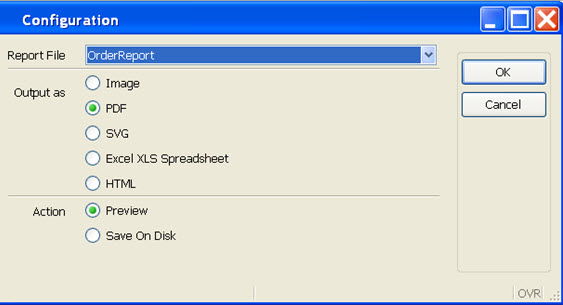
Figure 1. Reports Demo form
Select the desired report from the dropdown list box:
- List Demo - a report in list format
- Order Report - a customer order
- Order Stock - stock information including a bar code
- Order Labels - pages of mailing labels for customers
- A variety of Map Charts and Category Charts
Next, select the output format:
- Image - an image is created in the GRW demo project directory, in .jpg format by default.
- PDF - a pdf file will be created in the GRW demo project directory. The file can be viewed with an Acrobat PDF reader.
- SVG - an SVG file will be created in the GRW demo project directory. The Genero Report Viewer (a part of the Genero Desktop Client) can be used to preview and print the report.
- Excel XLS Spreadsheet - the report data is output in Excel format
- HTML - the report document is output in HTML format
Select the desired action:
- Preview - display an SVG format report in the Genero Report Viewer.
- Save on disk - save a copy of the report on disk. The report will be saved in the GRW demo project directory. The name of the report will be "report", with an extension of .pdf or .svg, or image000#.jpg where # is incremented sequentially from 1 for each successive image that is saved to disk.