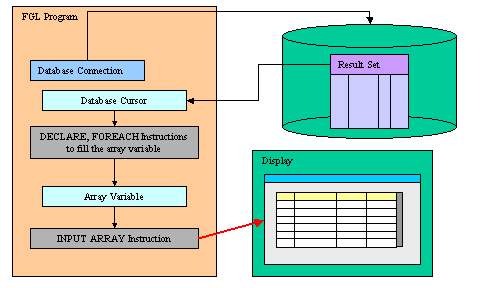
Summary:
See also: Arrays, Records, Result Sets, Programs, Windows, Forms, Display Array
The INPUT ARRAY instruction associates a program array of records with a screen-array defined in a form so that the user can update the list of records. The INPUT ARRAY statement activates the current form (the form that was most recently displayed or the form in the current window):
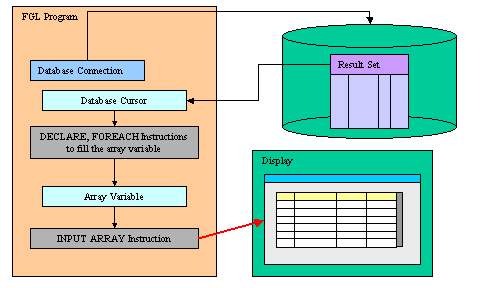
During the INPUT ARRAY execution, the user can edit or delete existing rows, insert new rows, and move inside the list of records. The user can insert new rows with the insert key, which is by default F1, or delete existing rows with the delete key, which is by default F2. The program controls the behavior of the instruction with control blocks:
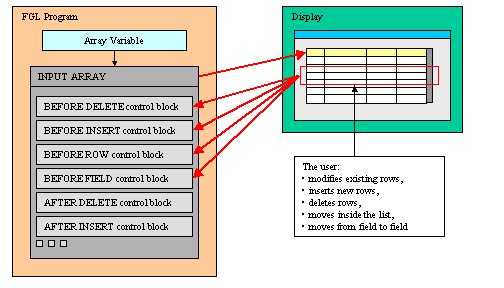
To terminate the INPUT ARRAY execution, the user can validate (or cancel) the dialog to commit (or invalidate) the modifications made in the list of records:
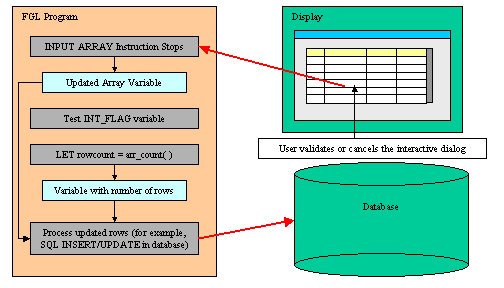
When the statement completes execution, the form is de-activated. After the user terminates the input (for example, with the Accept key), the program must test the INT_FLAG variable to check if the dialog was validated (or canceled) and then can use the INSERT, DELETE, or UPDATE SQL statements to modify the appropriate database tables. The database can also be updated during the execution of the INPUT ARRAY statement.
The INPUT ARRAY supports data entry by users into a screen array and stores the entered data in an array of records.
INPUT ARRAY array
[ WITHOUT DEFAULTS ]
FROM screen-array.*
[ HELP help-number ]
[ ATTRIBUTE ( { display-attribute |
control-attribute } [,...] ) ]
[
{ BEFORE INPUT
dialog-statement-1
[...]
| AFTER INPUT
dialog-statement-1
[...]
| AFTER DELETE
dialog-statement-1
[...]
| BEFORE ROW
dialog-statement-1
[...]
| AFTER ROW
dialog-statement-1
[...]
| BEFORE FIELD field-list
dialog-statement-1
[...]
| AFTER FIELD field-list
dialog-statement-1
[...]
| ON ROW CHANGE
dialog-statement-1
[...]
| ON CHANGE field-list
dialog-statement-1
[...]
| ON IDLE idle-seconds
dialog-statement-1
[...]
| ON ACTION action-name
dialog-statement-1
[...]
| ON KEY ( key-name [,...] )
dialog-statement-1
[...]
| BEFORE INSERT
dialog-statement-2
[...]
| AFTER INSERT
dialog-statement-2
[...]
| BEFORE DELETE
dialog-statement-3
[...]
}
[...]
END INPUT ]
where dialog-statement-1 is one of:
{ statement
| ACCEPT INPUT
| CONTINUE INPUT
| EXIT INPUT
| NEXT FIELD { CURRENT | NEXT | PREVIOUS | field-name
}
}
and dialog-statement-2 is one of:
{ dialog-statement-1
| CANCEL INSERT
}
and dialog-statement-3 is one of:
{ dialog-statement-1
| CANCEL DELETE
}
where field-list is:
{ field-name
| table-name.*
| table-name.field-name
| screen-array[line].*
| screen-array[line].field-name
|
screen-record.*
|
screen-record.field-name
}
[,...]
The following table shows the display-attributes supported by the INPUT ARRAY statement:
| Attribute | Description |
| BLACK, BLUE, CYAN, GREEN, MAGENTA, RED, WHITE, YELLOW Console Only! |
The color of the displayed data. |
| BOLD, DIM, INVISIBLE, NORMAL Console Only! |
The font attribute of the displayed data. |
| REVERSE, BLINK, UNDERLINE Console Only! |
The video attribute of the displayed data. |
The following table shows the control-attributes supported by the INPUT ARRAY statement:
| Attribute | Description |
| APPEND ROW [ =bool] | Defines if the user can append new rows at the end of the list. The bool parameter can be an integer literal or a program variable that evaluates to TRUE or FALSE. |
| COUNT = row-count | Defines the number of data rows in the static array. The row-count can be an integer literal or a program variable. This is the equivalent of the SET_COUNT() built-in function. |
| DELETE ROW [ =bool] | Defines if the user can delete rows. The bool parameter can be an integer literal or a program variable that evaluates to TRUE or FALSE. |
| FIELD ORDER FORM | Indicates that the tabbing order of fields is defined by the TABINDEX attribute of form fields. When user moves columns, the front-end updates the tab indexes so that the tabbing order will follow the visual order. |
| HELP = help-number | Defines the help number when help is invoked by the user, where help-number is an integer literal or a program variable. |
| INSERT ROW [ =bool] | Defines if the user can insert new rows inside the list. The bool parameter can be an integer literal or a program variable that evaluates to TRUE or FALSE. |
| KEEP CURRENT ROW [=bool] | Keeps current row highlighted after execution of the instruction. |
| MAXCOUNT = row-count | Defines the maximum number of data rows that can be entered in the program array, where row-count can be an integer literal or a program variable. |
| UNBUFFERED [ =bool] | Indicates that the dialog must be sensitive to program variable changes. The bool parameter can be an integer literal or a program variable. |
| WITHOUT DEFAULTS [=bool] | Indicates if the data rows must be filled (FALSE) or not (TRUE) with the column default values defined in the form specification file or the database schema files. The bool parameter can be an integer literal or a program variable that evaluates to TRUE or FALSE. |
| CANCEL = bool | Indicates if the default action 'cancel' should be added to the dialog. If not specified, the action is registered. |
| ACCEPT = bool | Indicates if the default action 'accept' should be added to the dialog. If not specified, the action is registered. |
When the runtime system encounters an INPUT ARRAY statement, it does the following::
The INPUT ARRAY statement does not terminate until the user validates or cancels the dialog.
The following steps describe how to use the INPUT ARRAY statement:
The INPUT ARRAY statement binds the screen array fields to the member records of the program array. The number of variables in each record of the program array must be the same as the number of fields in each screen record (that is, in a single row of the screen array). Each mapped variable must have the same data type or a compatible data type as the corresponding field.
In the old interface mode, the size of the screen array (from the form specification file) determines the number of program records that the runtime system displays at one time on the screen. When using the standard graphical mode, the number of lines in the screen array defines the default number of lines that are displayed, but the user can resize the list view to see more records.
When using a static array, the initial number of rows is defined by the COUNT attribute and the size of the array determines how many rows can be inserted. When using a dynamic array, the initial number of rows is defined by the number of elements in the dynamic array (the COUNT attribute is ignored). The size of the input array is unlimited. In both cases, the maximum number of rows the user can enter can be defined with the MAXCOUNT attribute.
The record member variables of the program array are bound with the fields in the member records of a screen array, so the INPUT ARRAY instruction can manipulate values that the user enters in the screen array.
The FROM clause binds the screen records in the screen array to the program records of the program array. The form can include other fields that are not part of the specified screen array, but the number of member variables in each record of the program array must equal the number of fields in each row of the screen array. Each variable must be of the same (or a compatible) data type as the corresponding screen field. When the user enters data, the runtime system checks the entered value against the data type of the variable, not the data type of the screen field.
The variables of the record array are the interface to display data or to get the user input through the INPUT ARRAY instruction. Always use the variables if you want to change some field values programmatically. When using the UNBUFFERED attribute, the instruction is sensitive to program variable changes. If you need to display new data during the INPUT ARRAY execution, use the UNBUFFERED attribute and assign the values to the program array row; the runtime system will automatically display the values to the screen:
01INPUT ARRAY p_items FROM s_items.* ATTRIBUTES(UNBUFFERED)02ON CHANGE code03IF p_items[arr_curr()].code = "A34" THEN04LET p_items[arr_curr()].desc = "Item A34"05END IF06END INPUT
The member variables of the records in a program array can be of any data type. If a variable is declared LIKE a SERIAL column, however, the runtime system does not allow the screen cursor to stop in the field. (Values in SERIAL columns are automatically generated by the database server, not by the runtime system.)
The default order in which the focus moves from field to field in the screen array is determined by the declared order of the corresponding member variables, in the array of the record definition. The program options instruction can also change the behavior of the INPUT ARRAY instruction, with the INPUT WRAP or FIELD ORDER options.
When the INPUT ARRAY instruction executes, it displays any column default values in the screen fields, unless you specify the WITHOUT DEFAULTS keywords. The column default values are specified in the form specification file with the DEFAULT attribute or in the database schema files.
The ATTRIBUTE clause specifications override all default attributes and temporarily override any display attributes that the OPTIONS or the OPEN WINDOW statement specified for these fields. While the INPUT ARRAY statement is executing, the runtime system ignores the INVISIBLE attribute.
Using the FIELD ORDER FORM attribute: By default, the tabbing order is defined by the variable binding list in the instruction description. When the user moves columns around in a TABLE, the tabbing order may not correspond to the visual order of the columns. In this case you may want to freeze the table columns with the UNMOVABLECOLUMNS attribute. On the other hand, you can control the tabbing order by using the FIELD ORDER FORM attribute: When this attribute is used, the tabbing order is defined by the TABINDEX attribute of the form fields. If the form container is a TABLE, the front-end resets the tab indexes when the user moves columns around. This way, the visual column order always corresponds to the input tabbing order.
The HELP clause specifies the number of a help message to display if the user invokes the help while the focus is in any field used by the instruction. The predefined 'help' action is automatically created by the runtime system. You can bind action views to the 'help' action.
The COUNT attribute defines the number of valid rows in the program array to be displayed as default rows. If you do not use the COUNT attribute, the runtime system cannot determine how much data to display, so the screen array remains empty. You can also use the SET_COUNT() built-in function, but it is supported for backward compatibility only. If you specify the COUNT attribute, the WITHOUT DEFAULTS option is not required because it is implicit.
The MAXCOUNT attribute defines the maximum number of rows that can be inserted in the program array. This attribute allows you to give an upper limit very easily. If MAXCOUNT is specified as zero, or greater than the size of the declared static array, the original array size is used as upper limit. When using a dynamic array, the user can enter an infinite number of rows, except if the MAXCOUNT attribute is set.
Using the INSERT ROW attribute, you can define with a Boolean value whether the user is allowed to insert new rows in the middle of the list. However, even if INSERT ROW is FALSE, the user can still append rows at the end of the list. Use the APPEND ROW attribute to disallow the user from appending rows.
Using the DELETE ROW attribute, you can define with a Boolean value whether the user is allowed to delete rows (TRUE) or not (FALSE).
Depending on the list container used in the form, the current row may be highlighted during the execution of the dialog, and cleared when the instruction ends. You can change this default behavior by using the KEEP CURRENT ROW attribute, to force the runtime system to keep the current row highlighted.
When an INPUT ARRAY instruction executes, the runtime system creates a set of default actions. See the control block execution order to understand what control blocks are executed when a specific action is fired.
The following table lists the default actions created for this dialog:
| Default action | Control Block execution order |
| accept | Validates the INPUT ARRAY dialog (validates fields) Creation can be avoided with ACCEPT attribute. |
| cancel | Cancels the INPUT ARRAY dialog (no validation, int_flag is set) Creation can be avoided with CANCEL attribute. |
| close | By default, cancels the INPUT ARRAY dialog (no validation, int_flag is set) Default action view is hidden. See Windows closed by the user. |
| insert | Inserts a new row before current row. Creation can be avoided with INSERT ROW attribute. |
| append | Appends a new row at the end of the list. Creation can be avoided with APPEND ROW attribute. |
| delete | Deletes the current row. Creation can be avoided with DELETE ROW attribute. |
| help | Shows the help topic defined by the HELP clause. Only created when a HELP clause is defined. |
| nextrow | Moves to the next row in a list displayed in one row of fields. Only created if INPUT ARRAY used with a screen record having only one row. |
| prevrow | Moves to the previous row in a list displayed in one row of fields. Only created if INPUT ARRAY used with a screen record having only one row. |
The accept and cancel default actions can be avoided with the ACCEPT and CANCEL dialog control attributes:
01DISPLAY ARRAY arr TO sr.* ATTRIBUTES( CANCEL=FALSE, ... )02...
The BEFORE INPUT block is executed one time, before the runtime system gives control to the user. You can implement initialization in this block.
The AFTER INPUT block is executed one time, after the user has validated or canceled the dialog, and before the runtime system executes the instruction that appears just after the INPUT ARRAY block. You typically implement dialog finalization in this block. The AFTER INPUT block is not executed if EXIT INPUT executes.
The BEFORE ROW block is executed each time the user moves to another row, after the destination row is made the current one. When called in this block, the ARR_CURR() function returns the index of the current row.
An ON ROW CHANGE block is executed when the user moves to another row after modifications have been done in the current row. You can, for example, code database modifications (UPDATE) in this block. This block is executed before the AFTER ROW block if defined. When called in this block, the ARR_CURR() function returns the index of the current row where values have been changed.
01INPUT ARRAY p_items FROM s_items.*02ON ROW CHANGE03UPDATE items SET04items.code = items[arr_curr()].code,05items.description = items[arr_curr()].description,06items.price = items[arr_curr()].price,07items.updatedate = TODAY08WHERE items.num = items[arr_curr()].num09END INPUT
The AFTER ROW block is executed each time the user moves to another row, before the current row is left. When called in this block, the ARR_CURR() function returns the index of the current row.
A BEFORE FIELD block is executed each time the cursor enters into the specified field, when moving the focus from field to field in the same row, or when moving to another row.
An ON CHANGE block is executed when the value changes in the specified field for RadioGroup, ComboBox and CheckBox views, when the cursor leaves the specified field and the value was changed by the user since the field got the focus. If both an ON CHANGE block and AFTER FIELD block are defined for a field, the ON CHANGE block is executed before the AFTER FIELD block.
An AFTER FIELD block is executed each time the cursor leaves the specified field, when moving the focus from field to field in the same row, or when moving to another row.
The BEFORE INSERT block is executed each time the user inserts a new row, before the new row is created and made the current one. You can cancel the operation with the CANCEL INSERT instruction.
The AFTER INSERT block is executed each time the user inserts a new row, after the new row is created. In this block, you typically initialize some fields with dynamic default values.
The BEFORE DELETE block is executed each time the user deletes a row, before the row is removed from the list. You can cancel the operation with the CANCEL DELETE instruction. For example, you may cancel the row deletion if a database error occurs when you try to delete the row from the table:
01...02BEFORE DELETE03WHENEVER ERROR CONTINUE04DELETE FROM customer WHERE custno = arr[arr_curr()].custno05WHENEVER ERROR STOP06IF SQLCA.SQLCODE<>0 VALUES07ERROR SQLERRMESSAGE08CANCEL DELETE09END IF10...
The AFTER DELETE block is executed each time the user deletes a row, after the row has been deleted from the list.
The following table shows the order in which the runtime system executes the control blocks in the INPUT ARRAY instruction, according to the user action:
| User action | Control Block execution order |
| Entering the dialog |
|
| Moving to a different row |
|
| Moving from field A to field B in the same row |
|
| Deleting a row |
|
| Inserting a new row between rows |
|
| Appending a new row at the end |
|
| Validating the dialog |
|
| Canceling the dialog |
|
The ON IDLE idle-seconds clause defines a set of instructions that must be executed after idle-seconds of inactivity. For example, this can be used to quit the dialog after the user has not interacted with the program for a specified period of time. The parameter idle-seconds must be an integer expression. If it evaluates to zero, the timeout is disabled.
01...02ON IDLE 1003IF ask_question("Do you want to leave the dialog?") THEN04EXIT INPUT05END IF06...
You can use ON ACTION blocks to execute a sequence of instructions when the user raises a specific action. This is the preferred solution compared to ON KEY blocks, because ON ACTION blocks use abstract names to control user interaction.
01...02ON ACTION zoom03CALL zoom_customers() RETURNING st, cust_id, cust_name04...
For backward compatibility, you can use ON KEY blocks to execute a sequence of instructions when the user presses a specific key. The following key names are accepted by the compiler:
| Key Name | Description |
| ACCEPT | The validation key. |
| INTERRUPT | The interruption key. |
| ESC or ESCAPE | The ESC key (not recommended, use ACCEPT instead). |
| TAB | The TAB key (not recommended). |
| Control-char | A control key where char can be any character except A, D, H, I, J, K, L, M, R, or X. |
| F1 through F255 | A function key. |
| DELETE | The key used to delete a new row in an array. |
| INSERT | The key used to insert a new row in an array. |
| HELP | The help key. |
| LEFT | The left arrow key. |
| RIGHT | The right arrow key. |
| DOWN | The down arrow key. |
| UP | The up arrow key. |
| PREVIOUS or PREVPAGE | The previous page key. |
| NEXT or NEXTPAGE | The next page key. |
The CONTINUE INPUT instruction continues the execution of the INPUT ARRAY instruction, skipping all statements appearing after this instruction. For example, use this instruction to give control back to the interactive dialog after testing for a special situation where the user must continue to input the list of records.
You can use the EXIT INPUT to terminate the INPUT ARRAY instruction and resume the program execution at the instruction following the INPUT ARRAY block.
The ACCEPT INPUT instruction validates the INPUT instruction and exits the INPUT instruction if no error is raised. The AFTER FIELD, ON CHANGE, etc. control blocks will be executed. Statements after the ACCEPT INPUT will not be executed: the statement acts like a CONTINUE {INPUT|CONSTRUCT}.
Insertion can be canceled, by using the CANCEL INSERT instruction, but this instruction is only allowed in the BEFORE INSERT or AFTER INSERT blocks. Using this instruction in a different place will generate a compilation error. You can for example cancel a row insertion if a database error occurs when you try to insert the row in a table, in the AFTER INSERT block:
01...02AFTER INSERT03WHENEVER ERROR CONTINUE04INSERT INTO customer VALUES ( arr[arr_curr()].* )05WHENEVER ERROR STOP06IF SQLCA.SQLCODE<>0 VALUES07ERROR SQLERRMESSAGE08CANCEL INSERT09END IF10...
Deletion can be canceled, by using the CANCEL DELETE instruction, but this instruction is only allowed in the BEFORE DELETE block. Using this instruction in a different place will generate a compilation error.
The NEXT FIELD field-name instruction gives the focus to the specified field. You typically use this instruction to control field input dynamically, in BEFORE FIELD or AFTER FIELD blocks. Abstract field identification is supported with the CURRENT, NEXT and PREVIOUS keywords. These keywords represent respectively the current, next and previous fields, corresponding to variables as defined in the input binding list (with the FROM or BY NAME clause).
For backward compatibility, the CLEAR field-list instruction is provided to clear a specific field or all fields in a line of the screen array. You can specify the screen array as described in the following table:
| CLEAR instruction | Result |
| CLEAR field-name | Clears the specified field in the current line of the screen array. |
| CLEAR screen-array.* | Clears all fields in the current line of the screen array. |
| CLEAR screen-array[n].* | Clears all fields in line n of the screen array. |
| CLEAR screen-array[n].field-name | Clears the specified field in line n of the screen array. |
Inside the dialog instruction, the predefined keyword DIALOG represents the current dialog object. It can be used to execute methods provided in the dialog built-in class.
For example, you can enable or disable an action with the setActionAction() dialog method, or you can also hide and show the default action view with the setActionHidden() method:
01...02BEFORE INPUT03CALL DIALOG.setActionActive("zoom",FALSE)04AFTER FIELD field105CALL DIALOG.setActionHidden("zoom",1)06...
The method setFieldActive() can be used to enable or disable a field during the dialog. This instruction takes an integer expression as argument.
01...02ON CHANGE custname03CALL DIALOG.setFieldActive( "custaddr", (rec.custname IS NOT NULL) )04...
The language provides several built-in functions and operators to use in an INPUT ARRAY statement. You can use the following built-in functions to keep track of the relative states of the current row, the program array, and the screen array, or to access the field buffers and keystroke buffers: ARR_CURR(), ARR_COUNT(), FGL_SET_ARR_CURR(), SET_COUNT(), FIELD_TOUCHED(), GET_FLDBUF(), INFIELD(), FGL_DIALOG_GETFIELDNAME(), FGL_DIALOG_GETBUFFER().
Form definition file:
01DATABASE stores0203LAYOUT04TABLE05{06id Name LastName07[f001 ][f002 ][f003 ]08[f001 ][f002 ][f003 ]09[f001 ][f002 ][f003 ]10[f001 ][f002 ][f003 ]11[f001 ][f002 ][f003 ]12[f001 ][f002 ][f003 ]13}14END15END1617TABLES18customer19END2021ATTRIBUTES22f001 = customer.customer_num ;23f002 = customer.fname ;24f003 = customer.lname ;25END2627INSTRUCTIONS28SCREEN RECORD sr_cust[6](29customer.customer_num,30customer.fname,31customer.lname);32END
Program source code:
01MAIN0203DEFINE custarr ARRAY[500] OF RECORD04id INTEGER,05first_name CHAR(30),06last_name CHAR(30)07END RECORD08DEFINE counter INTEGER0910DEFER INTERRUPT11DEFER QUIT1213OPEN WINDOW w1 WITH FORM "FormFile"1415LET INT_FLAG = FALSE16INPUT ARRAY custarr WITHOUT DEFAULTS FROM sr_cust.*1718IF INT_FLAG = FALSE THEN19FOR counter = 1 TO arr_count()20DISPLAY custarr[counter].*21END FOR22END IF2324CLOSE WINDOW w12526END MAIN
The form definition file is the same as in example 1.
01MAIN0203DEFINE allow_insert INTEGER04DEFINE size INTEGER05DEFINE counter INTEGER06DEFINE custarr ARRAY[500] OF RECORD07id INTEGER,08first_name CHAR(30),09last_name CHAR(30)10END RECORD1112DEFER INTERRUPT13DEFER QUIT1415LET custarr[1].id = 116LET custarr[1].first_name = "John"17LET custarr[1].last_name = "SMITH"18LET custarr[2].id = 219LET custarr[2].first_name = "Mike"20LET custarr[2].last_name = "STONE"2122LET size = 223LET allow_insert = TRUE2425OPEN WINDOW w1 WITH FORM "FormFile"2627LET INT_FLAG = FALSE28INPUT ARRAY custarr WITHOUT DEFAULTS FROM sr_cust.*29ATTRIBUTE (COUNT=size, MAXCOUNT=50, UNBUFFERED, INSERT ROW=allow_insert)30BEFORE INPUT31MESSAGE "Editing the customer table"32BEFORE INSERT33IF arr_curr()=4 THEN34CANCEL INSERT35END IF36BEFORE FIELD fname37MESSAGE "Enter First Name"38BEFORE FIELD lname39MESSAGE "Enter Last Name"40AFTER FIELD lname41IF custarr[arr_curr()].lname IS NULL THEN42LET custarr[arr_curr()].fname = NULL43END IF44END INPUT4546IF INT_FLAG = FALSE THEN47FOR counter = 1 TO arr_count()48DISPLAY custarr[counter].*49END FOR50END IF5152CLOSE WINDOW w15354END MAIN
The form definition file is the same as in example 1.
01MAIN02DEFINE counter INTEGER03DEFINE custarr DYNAMIC ARRAY OF RECORD04id INTEGER,05first_name CHAR(30),06last_name CHAR(30)07END RECORD08DEFER INTERRUPT09DEFER QUIT10FOR counter = 1 TO 50011LET custarr[1].id = counter12LET custarr[1].first_name = "ff"||counter13LET custarr[1].last_name = "NNN"||counter14END FOR15OPEN WINDOW w1 WITH FORM "FormFile"16INPUT ARRAY custarr WITHOUT DEFAULTS FROM sr_cust.*17ATTRIBUTE ( UNBUFFERED )18ON ROW CHANGE19MESSAGE "Row #"||arr_curr()||" has been updated."20END INPUT21CLOSE WINDOW w122END MAIN