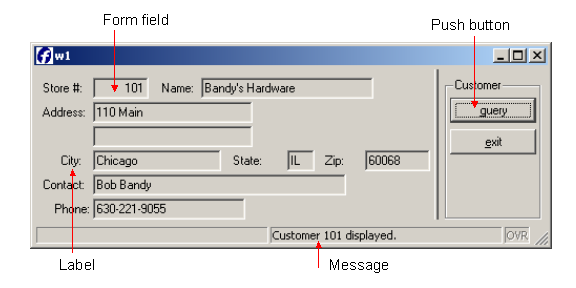
Summary:
This example program opens a WINDOW containing a FORM to display information to the user. The options to retrieve data or exit are defined in a MENU statement, and displayed as buttons on the form. When the user presses the "query" button, an SQL SELECT statement retrieves a single row from the customer table and displays it on the form.
A FORM can contain form fields for entering and displaying data; explanatory text; and buttons, dropdown menus, folders, tables, checkboxes, images, and other form objects (referred to as views).
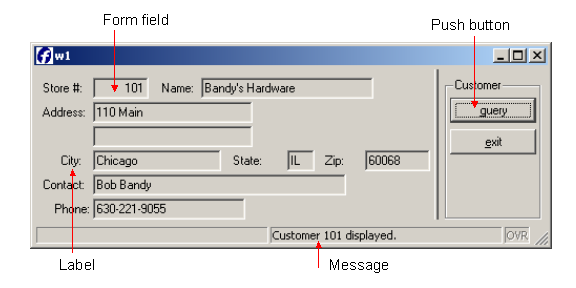
Display on Windows platforms
A program creates a window with the OPEN WINDOW instruction, and destroys a window with the CLOSE WINDOW instruction. The OPEN WINDOW ... WITH FORM instruction can be used to automatically open a window containing a specified form:
OPEN WINDOW custwin WITH FORM "custform"
When you are using a graphical front end, windows are created as independent resizable windows. By default windows are displayed as normal application windows, but you can specify a Presentation Style. The standard window styles are defined in the default Presentation Style file (FGLDIR/lib/default.4st):
If the WITH FORM option is used in opening a window, the CLOSE WINDOW statement closes both the window and the form.
CLOSE WINDOW custwin
When the runtime system starts a program, it creates a default window named SCREEN. This default window can be used as another window, but it can be closed if not needed.
CLOSE WINDOW SCREEN
Note: The appropriate Genero front-end client must be running for the program to display the window and form.
The MESSAGE and ERROR statements are used to display text containing a message to the user. The text is displayed in a specific area, depending on the front end configuration and window style. The MESSAGE text is displayed until it is replaced by another MESSAGE statement or field comment. You can specify any combination of variables and strings for the text. BDL generates the message to display by replacing any variables with their values and concatenating the strings:
MESSAGE "Customer " , l_custrec.store_num , " retrieved."
The Localized Strings feature can be used to customize the messages for specific user communities. This is discussed in Chapter 10.
Your form can display options to the user as buttons, dropdown menus (top menus), toolbars, and other objects (action views) on the window. An action, which identifies the program routine to be executed, can be associated with each action view.
In your BDL program, you use the MENU statement to supply the list of actions and the statement, or block of statements, to be executed. The actions can be specified with ON ACTION or COMMAND clauses.
ON ACTION query
CALL query_cust()
COMMAND "query" "Retrieve customer"
CALL query_cust()
When the MENU statement in your program is executed, the action views for the actions that are listed in the interactive MENU statement are enabled. Only the action views in the specific MENU statement are enabled, so you must be sure to include a means of exiting the MENU statement. If there are no action views defined in your form specification file for the actions listed, simple push button action views for the actions are displayed in the window. Control is turned over to the user, and the program waits until one of the enabled action views is selected. Once the view is selected, the program routine (action) is executed.
You can also use ON ACTION clauses with some other interactive BDL statements, such as INPUT, INPUT ARRAY, and DISPLAY ARRAY.
This portion of the dispcust.4gl program connects to a database, opens a window and displays a form and a menu.
| Program dispcust.4gl |
|
Notes:
02 The SCHEMA
statement is
required since variables are defined as LIKE a database table
in the
function query_cust.06 opens the connection to the custdemo
database.08 closes the default
window named SCREEN,
which is opened each time the runtime system
starts a program
containing interactive statements09 uses the WITH FORM syntax
to open a window
having the identifier custwin containing the form
identified as custform. The window name must be
unique among all windows defined in the program. Its scope is the
entire program. You can use the window's name to reference any open
window in other modules with other statements. Although there can
be multiple open windows, only one window may be current at a given
time. 10 displays a string
as a MESSAGE to the user.
The message will be displayed until it is replaced by a different
string. 12 through 17
contain the interactive MENU
statement. By default, the menu options query
and exit are displayed as buttons in the window, with Customer
as the menu title. When the MENU
statement is executed, the buttons are enabled, and control is
turned over to the user. 19 The window custwin is closed,
which
automatically closes the form, removing both
objects from the application's
memory. 21 The program disconnects from the
database; as there are no more statements in MAIN, the program
terminates.In addition to defining individual variables, the DEFINE statement can define a record, a collection of variables each having its own data type and name. You put the variables in a record so you can treat them as a group. Then, you can access any member of a record by writing the name of the record, a dot (known as dot notation), and the name of the member.
DEFINE custrec RECORD
store_num LIKE customer.store_num
store_name LIKE customer.store_name
END RECORD
DISPLAY custrec.store_num
Your record can contain variables for the columns of a database table. At its simplest, you write RECORD LIKE tablename.* to define a record that includes members that match in data type all the columns in a database table. However, if your database schema changes often, it's best to list each member individually, so that a change in the structure of the database table won't break your code. Your record can also contain members that are not defined in terms of a database table.
A common technique is to use the names of database columns as the names of both the members of a program record and the fields in a form. Then, the DISPLAY BY NAME statement can be used to display the program variables. By default, a screen record consisting of the form fields associated with each database table is automatically created. BDL will match the variable name to the name of the form field, ignoring any record name prefix:
DISPLAY BY NAME custrec.*
The program variables serve as the intermediary between the database and the form that is displayed to the user. Values from a row in the database table are retrieved into the program variables by an SQL SELECT statement, and are then displayed on the form. In Chapter 6 you will see how the user can change the values in the form, resulting in changes to the program variables, which could then be used in SQL statements to modify the data in the database.
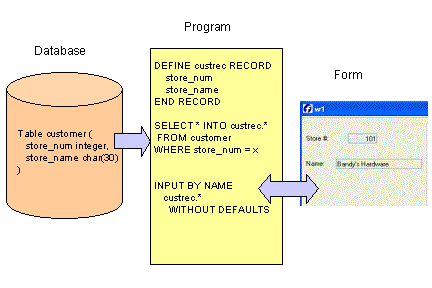
This function retrieves a row from the customer table and displays it in a form.
| Function query_cust |
|
Notes:
01 is the beginning of the
function query_cust.
No variables are passed to the function.02 thru 12 DEFINE a record
l_custrec as LIKE
columns in the customer database table, listing each variable separately.14 thru
19 SELECT .. INTO can be
used, since
the statement will retrieve only one row from the database. The SELECT
statement lists each column name to be retrieved, rather than using SELECT *. This allows for the
possibility that additional columns might be added to a table at a
future date. Since the SELECT list retrieves values for all the variables in the program record, in the order listed in the DEFINE statement, the
shorthand INTO l_custrec.*
can be used. 21 The names in the
program record l_custrec
match the names of screen fields on the
form, so DISPLAY BY
NAME can be used. l_custrec.*
indicates that all of the members of the program record
are to be displayed.22 and 23 A string for the MESSAGE statement is concatenated
together using the double pipe ( || ) operator and displayed. The
message consists of the string "Customer ", the value of l_custrec.store_num,
and " displayed".There are no additional statements in the function, so the program returns to the MENU statement, awaiting the user's next action.
You can specify the layout of a form in a form specification file, which is compiled separately from your program. The form specification file defines the initial settings for the form, which can be changed programmatically at runtime.
Form specification files have a file extension of .per . The structure of the form is independent of the use of the form. For example, one function can use a form to display a database row, another can let the user enter a new database row, and still another can let the user enter criteria for selecting database rows.
A basic form specification consists of the following sections:
This specifies the database schema file to be used when the form is compiled. It is required if any form items are defined as data types based on a column of a database table.
SCHEMA custdemo
These sections are provided to allow you to define the decoration for action views (action defaults), as well as to define Topmenus and Toolbars for the form. In this case, the definitions are specific to the form. If your definitions are in external XML files instead, they can be applied to any form.
This is discussed in chapter 5.
This section defines the appearance of a form using a layout tree of containers, which can hold other containers or can define a screen area. Some of the available containers are GRID, VBOX, HBOX, GROUP, FOLDER, and PAGE.
The simplest layout tree could have only a GRID container defining the dimensions and the position of the logical elements of a screen:
LAYOUT GRID grid-area END END
The END keyword is mandatory to define the end of a container block.
The grid-area is delimited by curly braces. Within this area, you can specify the position of form items or interactive objects such as BUTTON, COMBOBOX, CHECKBOX, RADIOGROUP, PROGRESSBAR, etc.
Simple form fields, delimited by square brackets ( [ ] ), are form items into which the program can display data and take input. Generally, the number of characters in the space between the brackets defines the width of the region to be used by the item. For example, in the grid-area, the following field could be defined:
[f01 ]
This form field has an item tag of f01, which will be used to link the field to its definition in the ATTRIBUTES section of the form specification.
Interactive form items, such as COMBOBOX, CHECKBOX, and RADIOGROUP, can be used instead of simple form fields to represent the values in the underlying formfield. Special width calculations are done for some of these form items, such as COMBOBOX, BUTTONEDIT, and DATEEDIT. If the default width generated by the form compiler does not fit, the - dash symbol can be used to define the real width of the item.
Text in the grid-area that is outside brackets is display-only text, as in the word Company below:
Company [f01 ]
If a database table or database view is referenced elsewhere in the form specification file, in the ATTRIBUTES section for example, the table or view must be listed in the TABLES section:
TABLES
customer
END
A default screen record is automatically created for the form fields associated with each table listed in this section.
The ATTRIBUTES section defines properties of the items used in the form.
For form fields (items that can be used to display data or take input) the definition is:
<item-type> <item-tag> = <field-name>, <attribute-list> ;
Examples:
EDIT f01 = customer.cust_num, REQUIRED;
COMBOBOX f03 = customer.state;
CHECKBOX f04 = formonly.propcheck;
The item-type defines the kind of graphical object which must be used to display the form element. The most commonly used item-type, EDIT, defines a simple line edit box for data input or display.
The item- tag identifies the form field in the display area.
The field-name must specify a database column as the name of the display field, or must be FORMONLY (fields defined as FORMONLY are discussed in chapter 11.) Fields are associated with database columns only during the compilation of the form specification file. After the form compiler identifies data types from the schema file, the association between fields and database columns is broken, and the field-name is associated with the screen record.
Form field and form item definitions can optionally include an attribute-list to specify the appearance and behavior of the item. For example, you can define acceptable input values, on-screen comments, and default values for fields; you can insure that a value is entered in the field during the input of a new row (REQUIRED); columns in a table can be specified as sortable or non-sortable; numbers and dates can be formatted for display; data entry patterns can be defined and input data can be upshifted or downshifted.
A form field can be a BUTTONEDIT, CHECKBOX, COMBOBOX, DATEEDIT, EDIT, IMAGE, LABEL, PROGRESSBAR, RADIOGROUP, or TEXTEDIT.
For form items that are not form fields (BUTTON, CANVAS, GROUP, static IMAGE, static LABEL, SCROLLGRID, and TABLE) the definition is:
<item-type> <item-tag> : <item-name> , <attribute-list> ;
Examples:
BUTTON btn1: print, TEXT = "Print Report";
LABEL lab1 : label1, TEXT ="Customer";
The item-type defines the kind of graphical object which must be used to display the form element.
The item-tag identifies the form item in the display area.
The item-name provides the name of the form item.
The optional attribute-list defines the aspect and behavior of the form item.
The INSTRUCTIONS section is used to define explicit screen records or screen arrays. This is discussed in Chapter 7.
This form specification file is used with the dispcust.4gl program to display program variables to the user. This form uses a layout with a simple GRID to define the display area.
| custform.per |
|
01
lists the database schema file
from which
the form field data
types will be obtained.03 through 15 delimit the
LAYOUT section of the form.04 thru 14 delimit the GRID area, indicating
what
will be displayed to the user between the curly brackets on lines 05 and 13.17 The TABLES statement is required since the
field descriptions reference the columns of the database table customer.20
thru 28. As an example, f01
is the display area for a program variable having
the same data type definition as the store_num column in the customer
table
of the custdemo database. 22 All of the item-tags
in the form layout section are listed in the ATTRIBUTES
section. For example, the item-tag f01 is listed as
having an item-type of EDIT. This field will be used for
display only in this program, but the same form will be used for input
in a
later program. An additional attribute, REQUIRED, indicates
that when this form is used for input, an entry in the field f01
must be
made. This prevents the user from trying to add a row with a NULL
store_num to the customer table, and later getting an ERROR message from the
database.23 The second field is defined
with the attribute COMMENT,
which defines a text to be displayed when that field gets the focus, or
as a tooltip when the mouse goes over the field.When this form is compiled (translated) using the fglform tool, an XML file is generated that has a file extension of .42f. The runtime system uses this file along with your programs to define the Abstract User Interface.
Compile the form:
fglform custform.perCompile the single module program:
Execute the program:fglcomp dispcust.4gl
fglrun dispcust.42m